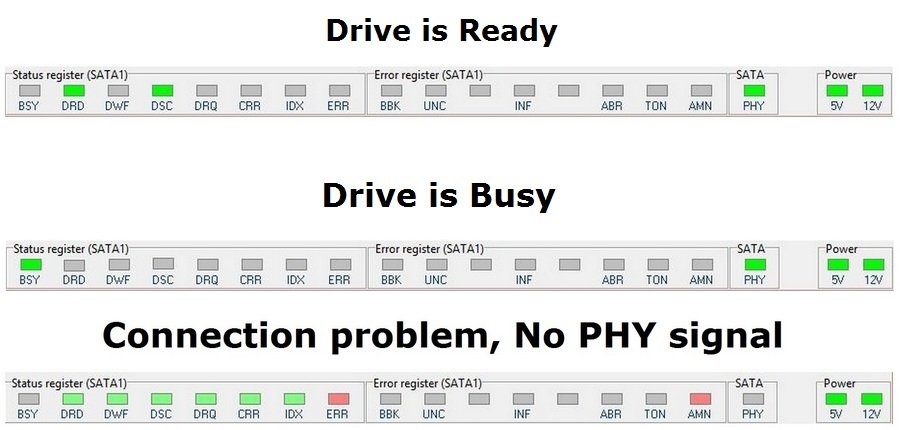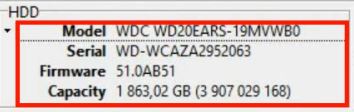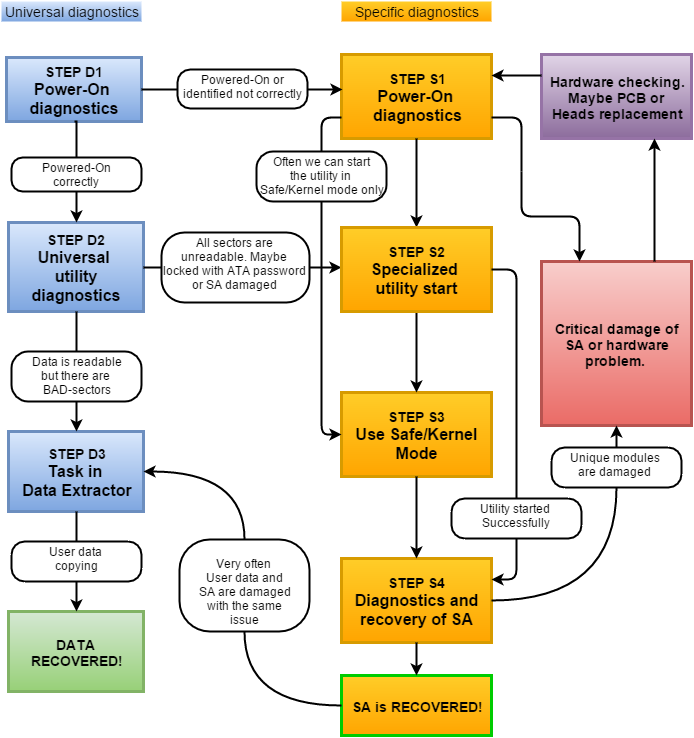Sometimes DR specialists start examining the drive from the wrong point that leads to unnecessary wasting of time or even to the situation when the drive becomes unrecoverable.
有时数据恢复专家从开始就判断错了,导致不必要的时间浪费,甚至使硬盘成为不可恢复的情况。
We want to present to you our recommended procedure of basic examining of the hard drive.
我们想向您介绍我们推荐的硬盘驱动器的基本检查的过程。
We won’t go deep into specific features of different architectures today. This instruction is common for all the drives.
我们今天不会深入到不同体系结构的特定功能。该指令适用于所有常见的硬盘。
At first we need to interrogate the owner of the drive and get as much information as possible about the drive.
首先,我们需要询问硬盘的所有者,并获取有关该驱动器尽可能详细的信息。
It is strongly not recommended to power up the drive and moreover connect it directly to the motherboard and run Windows OS before that.
强烈建议不要将驱动器通电而且直接连接到主板和之前运行Windows操作系统。
When Windows starts it can try to use its embedded software tools to recover the file system. Which can have very harmful consequences and can lead to make the drive completely unrecoverable.
当Windows启动时,它可能尝试使用其嵌入式软件工具来恢复文件系统。它可能有非常有害的后果,并可能导致使驱动器完全不可恢复。
Another possible scenario is when heads are stuck on platters and they can be torn off the arms when the drive is powered on. They can cause serious damage to the platter and destroy essential data.
另一种可能的情况是磁头贴在盘片,当变频器上电就可能撕下磁头臂。他们可能会导致盘片划伤严重破坏和摧毁重要的数据。
 Here is the checklist of the points we need to find out from the owner of the drive before any actions:
Here is the checklist of the points we need to find out from the owner of the drive before any actions:
这是我们需要在操作之前,从该驱动器的所有者找出下列答案:
1.How and when the problem appeared?
1.如何以及何时出现的问题?
2.What happened with the drive?
2.硬盘由于什么原因出现的问题?
3.Was it in another DR lab or was it assessed by another specialist?
3.它是否在另一个数据恢复实验室或另一位数据恢复工程员检测或评估过?
4.What data is essential for the customer to recover(all the data, partition, folder, some files)?
4.哪些数据对客户是至关重要的(所有的数据,分区,文件夹,有些文件)?
It is strongly not recommended to power on the drive is customer said it was dropped or drowned. Open the HDA first and observe the heads and platters if they are damaged, and clean them if necessary.
据客户说它已被跌落或浸泡,强烈建议不要给驱动器插上电源。首先打开硬盘并观察磁头,如果他们会损坏盘片,并在必要时进行清洁或更换。
Ask about current behaviour of the drive:
检测有关该驱动器的当前状态:
1.Does it spin when powered-on?
1.通电时是否旋转?
2.Does it make any unusual sounds(scratching sound, knocks/clicks, beeping, etc.)?
2.有没有什么不寻常的声音(刮的声音,敲/点击,蜂鸣等)?
3.Does it give the ID and capacity(correctly or not)?
3.它是否能识别ID和容量(正确与否)?
4.Does it give access to user data?
4.它是否能访问用户数据?
The next steps is a visual inspection of the drive.
接下来的步骤是驱动器的目视检查。
We can devide it into two parts. HDA and PCB inspection.
我们可以把它分成两部分。 HDA和PCB检查。
HDA:
Check the geometry of the HDA. It can be bent if the drive was dropped(usual for 2,5″ drives).
检查在HDA的几何形状。如果驱动器被跌落它可能弯曲(常见于2,5″硬盘).
Look at the corners and edges of the drive. There you can find dents or chips on the paint that can point that the drive was dropped or hit.
再看驱动器的角落和边缘。在这里你可以找到凹痕和芯片上,可以判断该驱动器跌落或撞击。
Check the screws of the housing and the main label for toolmarks to find out if the drive was opened before. Some screws of the lid are usually covered by the sticker so if the lid was opened before you can see that it is damaged or absent. Carefully check the top label and see if it is torn off above the screws on top lid. That could be, somebody else worked on this drive before you.
检查盘体和主标签的螺丝,工具痕迹,看看是否该驱动器已打开之前。盖子螺丝一些通常由标签覆盖,如果盖子被打开之前,你可以看到,它已损坏或缺失。仔细检查顶部标签,看看它是否是上方顶盖的螺丝撕去。这可能是,别人在你面前这个驱动器上的工作过。
Before powering up the drive always try to shake the drive carefully from side to side and listen, if there are any moving parts bouncing inside the HDA. Powering on the drive in this situation is dangerous, because it may lead to platters scratching.
In the case when you can hear sounds of bouncing parts inside the drive it is better to estimate your skills and ask permission from drive owner for opening the drive’s lid and checking hard drive internal parts.
该驱动器的通电时从侧面仔细听,如果有任何移动部件的从HDA内异响。这种情况下给驱动器供电是危险的,因为这可能会导致盘片划伤。
在这种情况下,当你可以听到异响,为了更好地评估驱动器,请求驱动器的所有者允许打开驱动器的盖子,检查硬盘驱动器内部零件和发出声音的内部部件。
PCB:
Detach the PCB and look it through for burnt elements, corrosion, chips on elements, toolmarks, flux/soldering traces, ROM IC(present or not), jumpers position, SATA/PATA/SAS port condition.
Pay special attention to the HSA(Heads Stack Assembly) connector pads. They are often become oxidized making the connection not reliable. It is recommended to clean them gently with soft eraser until they are glossy.
On this step you should identify the model, architecture and other special features of the drive.
Then connect the drive to PC-3000 and perform the first power-on check.
When we turn on the drive for the first time it is recommended to hold the drive gently and firm in one hand near your ear and carefully listen to the sounds and sense the vibrations the drive produces when starts. Get your another hand ready to turn off the drives power immediately of you hear any “bad” noises (scratching, loud knocking, bouncing etc) or vibrations that are typical for heads sticking on the surface. In these cases you should turn off the drive and check the inside parts in a clean room.
If the drive looks good but does not not spin at all or can’t spin up to normal speed you should do electronics check:
- Spindle Motor windings (short, opening, disconnect);
- Fuses and TVS (Transient Voltage Suppression) diodes on power lines(+12V, +5V);
- Heads preamp;
There are just two spindle motor windings configurations:
You can easily check the resistance of the windings by multitester. You just need to measure the resistance between each pair of pads on the motor power lines. All the windings must have the same resistance about 2-4 Ohms. If one of them have too big resistance (break) or zero resistance(short) that means there is a windings problem. To recover such drive we need to transfer the platters to the donor HDA.
Heads preamp in most cases can be burnt simultaneously with the PCB. So it is always a good idea to check it before trying to install a donor PCB on such drive (if the heads preamp has short circuit the donor PCB can be damaged).
Also we should keep in mind that there is one typical hardware issue with old Seagate Barracuda drives – spindle motor seizure. But nowadays it is quite rare problem.
If the drive is spinning continuously without any strange sounds we can proceed to the Software Diagnostics.
After pressing of Power button on the panel look at the Status Registers panel during the drives start how they behave.
Here are three the most typical registers states:
When we see that DRD and DSC registers are on that means the drive is ready and waiting for ATA commands form the computer. In most cases that means we can open an utility and continue diagnostics.
If the BSY register is ON permanently that means the drive is performing some internal procedure. In the drive stays in “Busy” state for a long time that means it has some Service Area problems, or Heads problems or PCB problems.
If all registers half-dimmed and the PHY register is not on that means there is a connection problem. Check SATA/PATA cable, check jumpers position (they should be always set in “Master” position) and try to replace the PCB.
Start the specific utility for the drive and look at the log messages during the initialization. It can give alot of useful information.
Check the HDD ID. Is it present? Is it correct? Does it have correct capacity?
You can use the schematic diagram to understand the software diagnostics workflow.
STEP D1 – Drive powered-on correctly means that the drive is in Ready status and it shows Full HDD ID with correct capacity when we start the Universal utility.
STEP D2 – We can start Universal utility check the common information about the drive (such as Max LBA parameter status, S.M.A.R.T. parameters, Write buffer status, and HDD ID details) and read User area sectors, for example run Express test. Please be attentive when performing this test. Don’t leave the drive unattended for a long time. If the drive has heads or surfaces problems the test can be too stressful so it get serious damages. If the drive can read user data in most cases it’s better to start Data Extractor and read it before any long surface tests.
STEP D3 – If the drive has started successfully and has access to User area we can go to Data Extractor utility and create a new task. It is recommended to always create task with “Make Data copy” option enabled and when the task is created build a heads map first (the specific utility must be started in a background to perform that). In such case we can easily determine problems with the specific heads reading and surface problems.
STEPs S1-S4 are different for each specific drives arcitecture. They are performed in Specific Utilities (for each architecture)
When we work with Seagate or Samsung drives we always need to connect a USB-Terminal adaptor to see terminal output. Also it’s a good idea to check if you have terminal command access on the drive.
The further actions are depend on drive type behavior and condition, browse the blog, forum and manuals for problem solving, or contact ACE Technical Support team. Please attach all available information about the drive as well as logs and terminal outputs if they presented.
We will present examples of full examinations of different HDDs in another posts since it is specific for each manufacterer and architecture.
转载请注明:成都千喜数据恢复中心 » 硬盘数据恢复的基本诊断程序