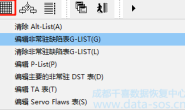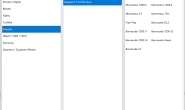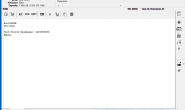Hello Friends! Recently we’ve got a case where we saw the next message in utility terminal tab after drive’s power on:
最近我们接到一个希捷硬盘数据恢复案例,在打开硬盘电源启动后,我们看到了指令终端有如下信息:
MCMTFileHandler: EXCEPTION: Failed MCMT read request
We see such cases pretty often here in support, so let’s see what can be done to bypass this error and get the full drive’s ID and user data access.
我们经常碰到这样的情况,所以让我们看看可以做些什么来绕过这个错误,并获得完整的硬盘ID和用户数据区的访问以完成此类故障的硬盘数据恢复工作。
As we know, MC (MediaCache) – A temporary non-user addressable storage on magnetic media used to buffer incoming or outgoing data. If the drive works a lot, the MediaCache area can be written not correct, and the appropriate system file (vol.0x03 File ID 0x0346), related to the MediaCache, becomes unreadable. Let’s view that in real drive.
正如我们所知道的,MC (MediaCache) – 磁介质上用于缓冲输入或输出数据的临时非用户可寻址存储器。如果驱动器工作时间太长,那么MediaCache区域会写入错误,以及相应的系统文件 (vol.0x03 File ID 0x0346),与MediaCache相关,变得无法读取。 让我们看看真正的驱动。
The drive ST500DM002 starts good, spinning without any bad sounds, but can not read the ID, and shows the next error in terminal:
ST500DM002启动是正常的,没有任何异常的声音,但是不能读取ID,并在终端显示下面的错误信息:
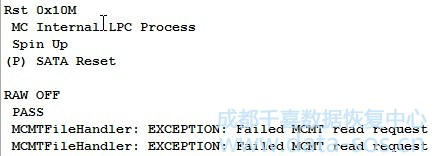
If we try to check the 346 system file using the reading command, we can see the next output:
如果我们尝试使用读取命令来检查346个系统文件,我们看到下面的输出信息:
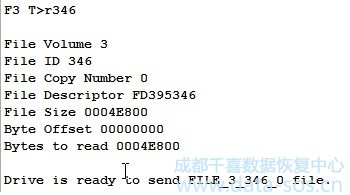
which means that 346 system file is readable. But the reading command (F3 T>r) is checking only a few sectors at the beginning of the system file, so we can not be sure if the whole system file is really good. So we need to check it manually using the reading thru the terminal. We go to Tools->Utility extensions->Service information objects:
这意味着346个系统文件是可读的。但是读取命令(F3 T>r)只检查系统文件开头的几个扇区,所以我们不能确定整个系统文件是否真的很好.所以我们需要手动地使用读取终端来检查它.使用Tools->Utility extensions->Service information objects:

and then in System File tab enter the File ID we want to check:
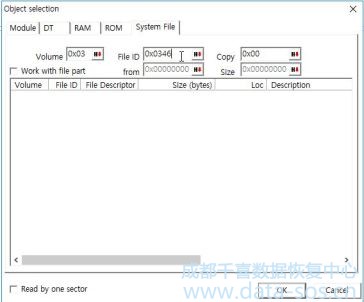
To make the reading faster we can increase the COM-port speed before:
为了使读取速度更快,我们可以增加之前的接口速度:
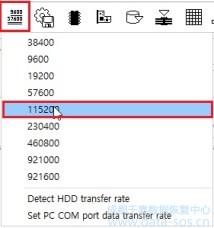
As we can see at the next screenshot, the reading has stopped at block 129 from 321, and the system file was not read:
正如我们在下一个截图中看到的,读取时已从321的第129块停止,系统文件未被读取:

Looks like we have found the problem: 346 sysfile, which is necessary for drive initialization, is bad, and we need to fix it to make the drive work. But what if system heads can not write in Service Area? We can check the writing by following the next manual.
看来我们发现了问题:346系统文件,这是驱动初始化的必要条件,我们需要修复它以使驱动器正常工作,但是如果系统磁头不能写入服务区呢?我们可以按照下一个文档来检查写入。
So, we have checked that both system heads can write good, and now we can try to fix the bad sysfile. The good news is we can use the same system file from the same drive family donor. The bad news is the damaged system file can be unreadable because of physical bad sector in SA, and in this case there is nothing can be done to get the drive to work.
Let’s try to write the 346 system file from another Pharaoh drive. I filled it with 00 before to make the drive initializing faster.
让我们试着写入另一个希捷Pharaoh家族硬盘上346系统文件,我把它填满了00,以使驱动器的初始化速度更快。
It’s always good to have the resource backups in stock. If you have no compatible backups yet, you can download the 346 for Pharaoh and Grenada by pressing the links.
有好的资源备份。如果你还没有兼容的备份,你可以在这个下载r Pharaoh 和 Grenada 家族的346文件。
To write the donor’s sysfile we press the Load button:
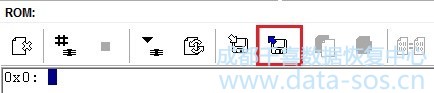
Then select and write the donor’s system file using the Write data to HDD button:
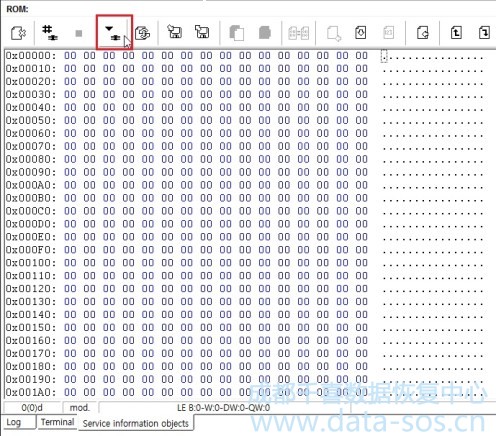
When the writing ends, we refresh the 346 sysfile and see that we were lucky and there are no bad sectors in sysfile’s body, and 346 has been written good and can be readable again.
So we restart the drive, wait for readiness, and get the full ID and sector access!
因此,我们重新启动驱动器,等待就绪,并获得完整的ID和正常访问扇区!
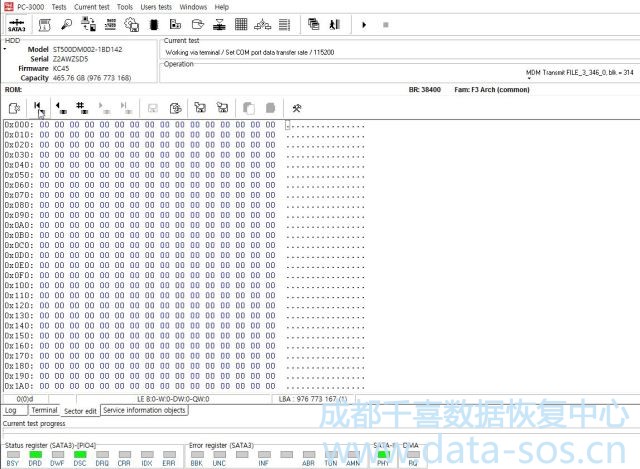
转载请注明:成都千喜数据恢复中心 » 使用PC-3000 for HDD. Seagate F3.修复希捷硬盘”MCMTFileHandler: EXCEPTION: Failed MCMT read request”错误的数据恢复