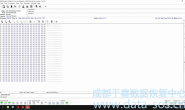当我们需要用USB接口从2.5英寸的硬盘驱动器中恢复数据时,让我们考虑一下这个问题。我们已经将连接类型从USB更改为SATA(使用兼容的SATA PCB或SATA适配器,参照WD 2.5寸移动硬盘USB全系列改串口板号对照表),但是当我们启动 Marvell实用程序时,我们会看到 SED锁定错误。
Let’s consider the stuation when we need to recover data from a 2.5 inch WD drive with a USB interface. We have already changed the connection type from USB to SATA (using a compatible SATA PCB or SATA adapter), but when we start the Marvell utility we see the SED locked error.
这种故障的硬盘数据恢复工作该如何进行呢?
How to work with such drives?
让我们学习以下方法
Let’s study the following method.
注意:您的PC-3000版本应不低于5.9.21!
NOTE: Your PC-3000 version should be not lower than 5.9.21 !
1.以内核模式启动驱动器:把PCB与磁头触点隔离或将PCB的E47接地(在2060-771961-000 REV P1上测试)。状态寄存器将关闭,ID不被检测,但能自动检测到硬盘的家族。
1. Start the drive in Kernel mode: head isolation with connected spindle contacts or short E47 PCB pin to the ground (tested on 2060-771961-000 REV P1). Status registers will be off, ID is not detected, but autodetect should work correct.
2.点击Work with ROM->SA regions editor->Block SA access以阻止SA访问。
2. Follow Work with ROM->SA regions editor->Do it now… button and Block SA access.
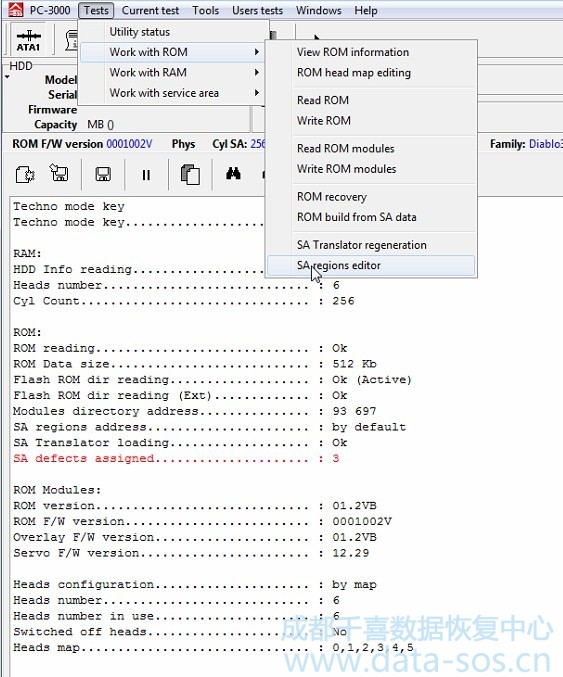
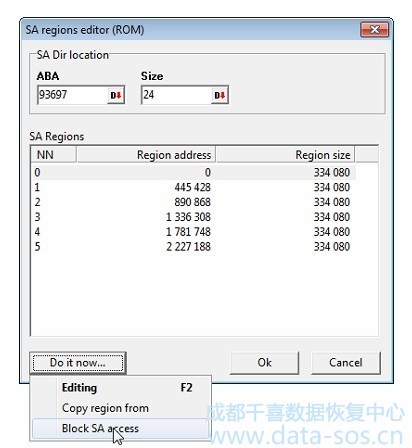
3.关闭驱动器电源并取下隔离
3. Power the drive off and remove the isolation.
4.打开驱动器电源。
4. Power the drive on.
5.在内核模式下启动实用程序,使用Work with RAM->Upload dir into HDD RAM加载LDR到RAM。
5. Start the utility in Kernel mode, load DIR and loader into RAM using Work with RAM->Load DIR in RAM option.
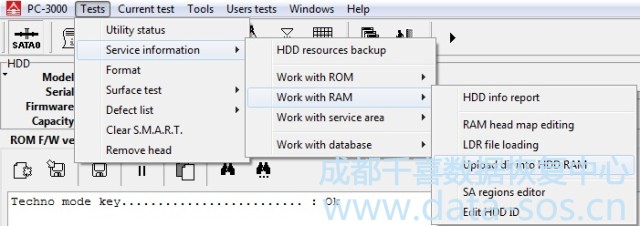
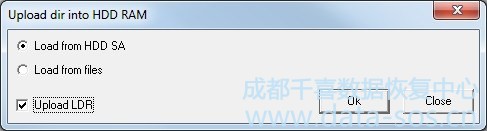
从实用程序退出,进入正常模式下。
Exit from utility, start the utility in Normal mode.
6.硬盘默认的ID为XYZ
6. Drive start with default -XYZ- in ID serial
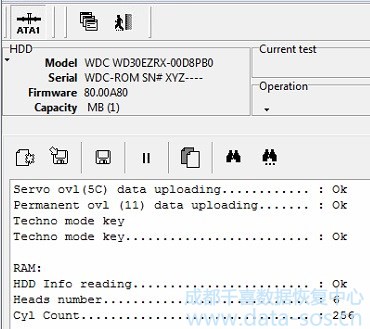
7. 使用ABA保存服务区模块:
7. Save Service Area modules by ABA:
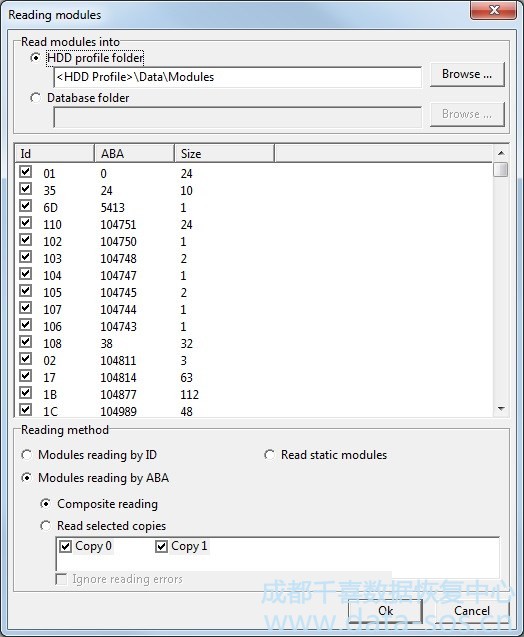
8.点击Work with service area->Solve Slow responding problem,,由ABA执行,选择COPY0。
8. Follow Work with service area->Solve Slow responding problem, do it by ABA, by copy 0.
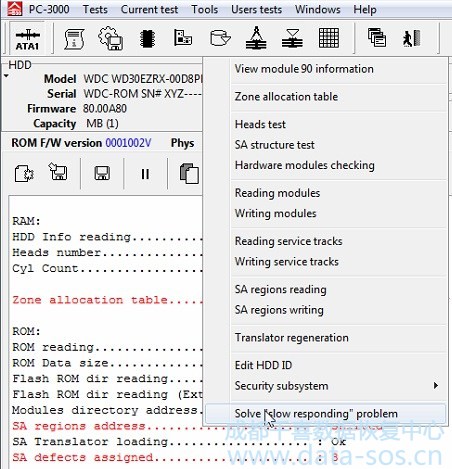
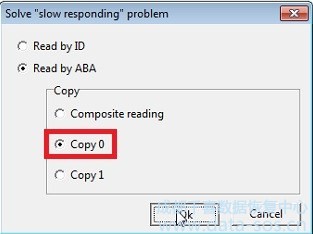
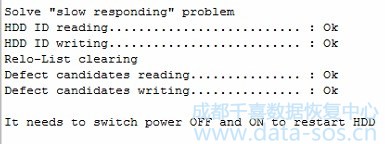
9.点击Work with service area->Edit HDD ID,
9. Follow Work with service area->Edit HDD ID,
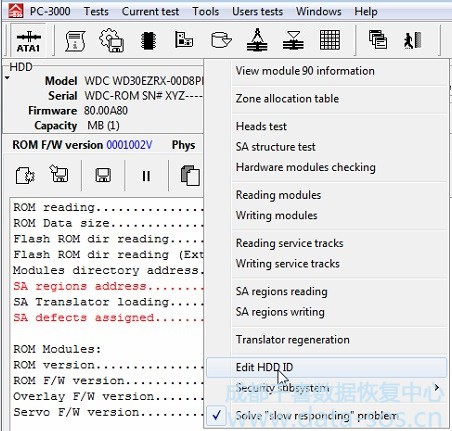
转到 Security subsystem选项卡,删除SED复选框,按OK
go to Security subsystem tab, remove SED checkbox, press OK.
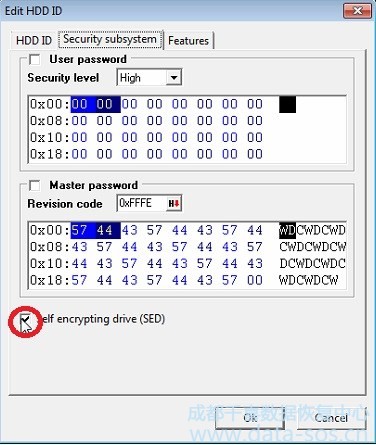
仅通过copy0执行
Do it by copy 0 only
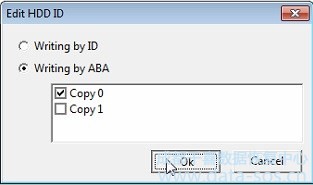
10.点击Work with ROM->SA regions editor->Allow SA access,按OK。
10. Follow Work with ROM->SA regions editor->Allow SA access, press OK.
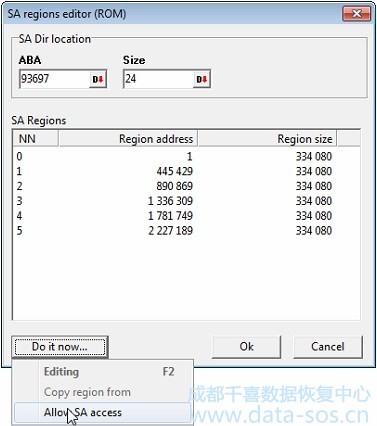
11.关闭再打开硬盘电源,进入WDC Marvell实用程序,驱动器获得完整的ID并可以访问SA区。
11. Power off\on the drive, enter in WDC Marvell utility, drive should start with full ID and SA access.
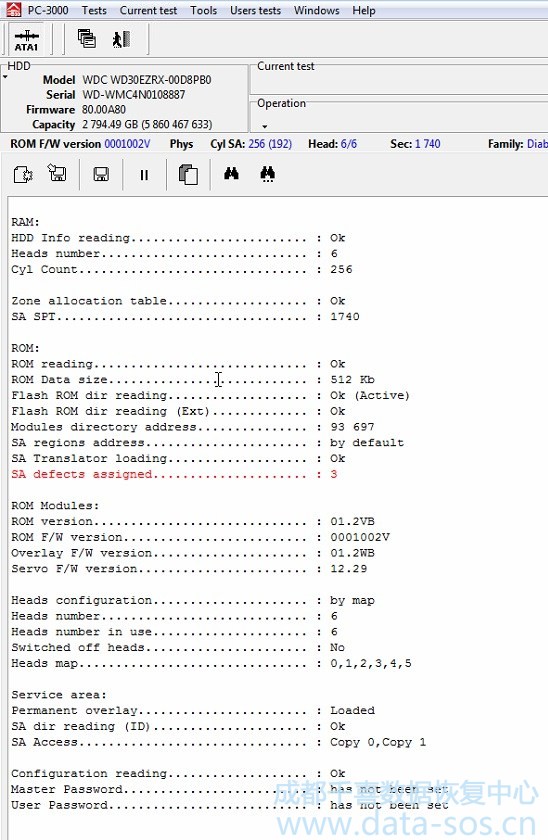
12.打开Tools->Sector edit.。数据看起来加密。
12. Open Tools->Sector edit. Data looks encrypted.
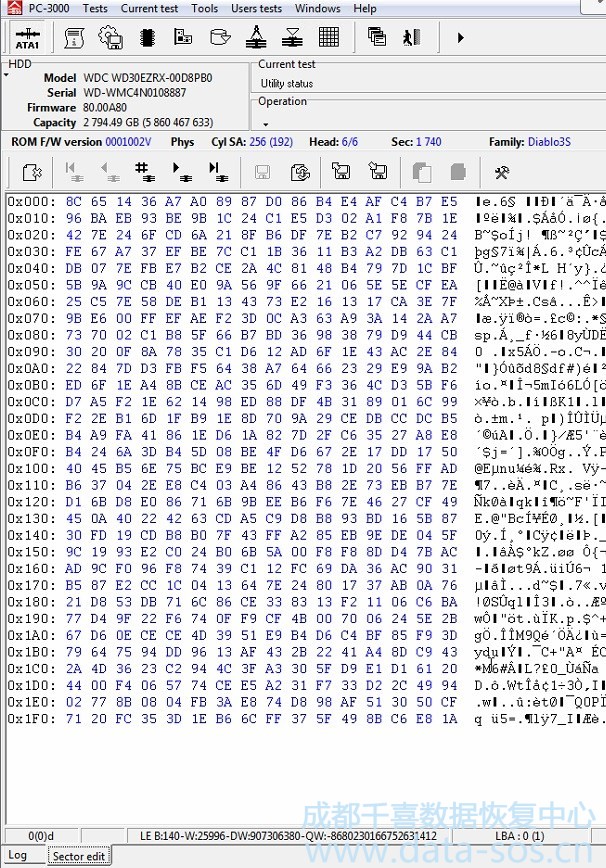
13.点击Reading options
13. Follow Reading options
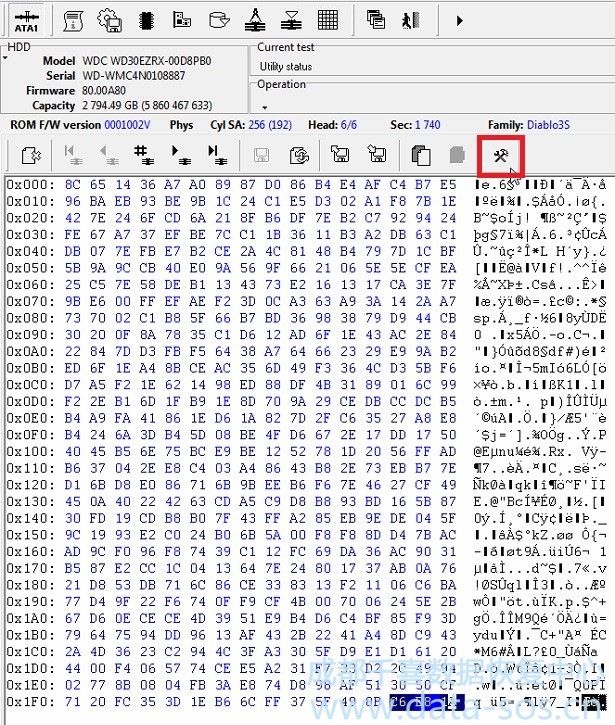
并选中Decrypt data复选框,按OK
and set Decrypt data checkbox, press OK

14.自动检测加密类型,选择自加密硬盘,然后按OK
14. Autodetect the encryption type, choose Self encryption HDD and press OK.
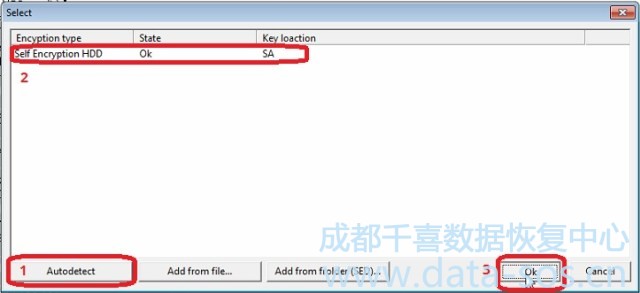
15.打开扇区编辑器检查扇区是否真正解密。
15. Check if sectors are really decrypted in Sector edit.
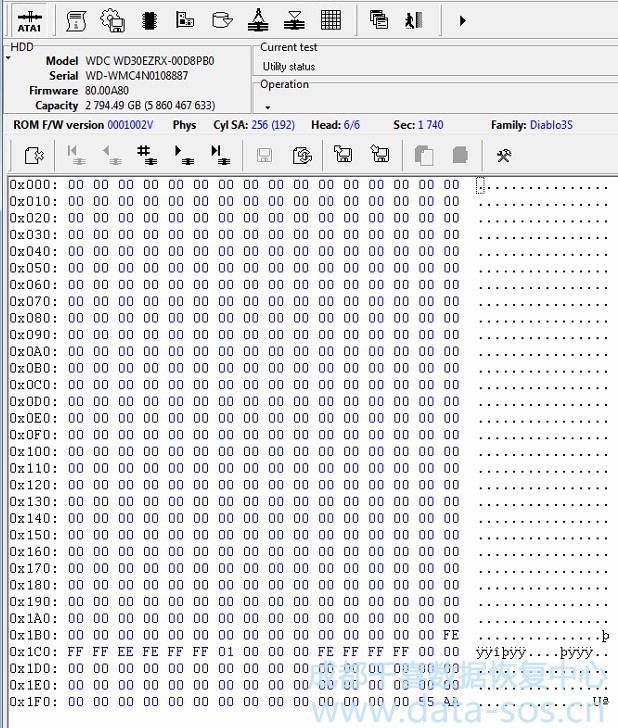
16.在 Data Extractor中创建一个任务,转到Settings->Command to read,选择Decrypt复选框,重复使用加密类型搜索的操作。
16. Create a task in Data Extractor, go to Settings->Command to read tab, choose Decrypt checkbox, repeat the actions with encryption type search.
17.读取数据。
17. Read the data.
转载请注明:成都千喜数据恢复中心 » 使用PC-3000处理西数2.5″硬盘的SED问题