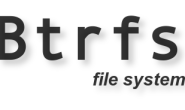众所周知,SAS驱动器主要用于特殊的NAS系统。这些服务器系统配置为可与特定的特殊驱动器一起使用,并且在NAS服务器数据恢复过程中如果任何SAS驱动器损坏,则NAS系统将无法与另一个HDD一起使用。从版本3开始,可以通过使用PC-3000 SAS更改供应商ID来解决此问题(对于受支持的SAS驱动器)。让我们同成都数据恢复一起来看看如何处理!
As we know, SAS drives are mostly used in special NAS systems. These server systems are configured to work with particular special drives, and if any SAS drive gets damaged, the NAS system will not work with another HDD. This issue can be solved (for supported SAS drives) by changing the vendor ID with the PC-3000 SAS, starting from ver. 6.7.12. Let’s see how to deal with that!
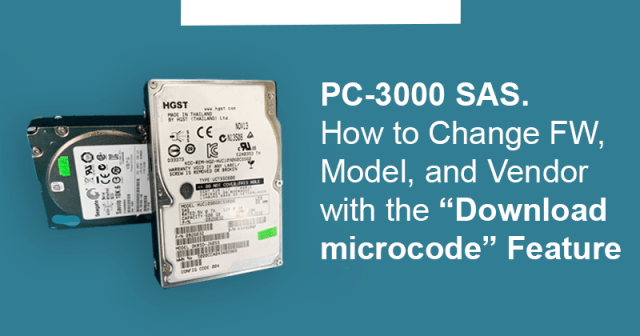
首先,我们要更改其厂商ID的HGST驱动器SE_HGST / DKR5D-J600SS,型号为HUC109060CSS600。
First, we have an HGST drive SE_HGST/DKR5D-J600SS, model HUC109060CSS600 that we would like to change Vendor ID of.
- 仅由于部分代码写在表面上并且写入错误可能导致HDD无法操作,才必须为可用的HDD完成下载微代码(写固件)。
Download microcode (write FW) must be done for workable HDDs only because a part of the code is written on the surface and the writing errors can lead to the inoperability of the HDD. - 应当注意,下载微码(FW编写)是一种潜在的危险操作,它可能导致HDD的互操作性以及将其恢复到工作状态的所有复杂性。无法在HDD型号,固件版本和供应商的所有变体上检查下载微码。而且有很多!因此,用户应自担风险采取所有措施。如果要在几个相同的磁盘上写入固件,则需要在其中一个磁盘上执行此操作。然后彻底检查其可操作性。并且只有在确定其可操作时,才能在其他驱动器上执行该操作。
It should be noted that Download Microcode (FW writing) is a potentially dangerous operation, which can lead to HDD’s interoperability and all the complexities of restoring it back to the working condition. Download Microcode cannot be checked on all variants of HDD models, FW versions, and vendors. And there are quite a few! Therefore, the user should conduct all actions at his own risk. If you want to write FW on several identical disks, then you need to do this on one of them. Then perform a thorough check of its operability. And only when you are sure that it is operable, perform the operation on the other drives.
请先备份,然后再执行任何操作!
Please do a backup before any action!
转到测试->服务信息->使用ROM->下载微码菜单:
Go to Tests->Service information->Work with ROM->Download microcode menu:
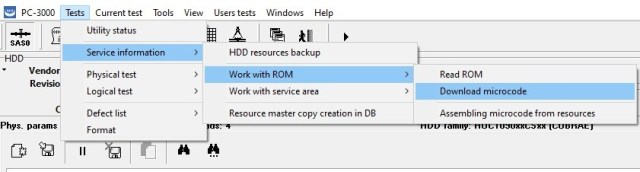
并选择“从数据库文件夹”,因为这次我们要使用存储在PC-3000 SAS数据库中的资源。
and select “From DB folder” because this time we want to use resources stored in the PC-3000 SAS Database.
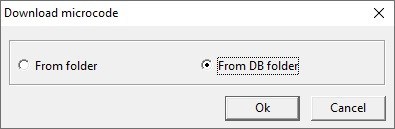
在可用资源列表中,我们需要在要编写的资源上单击鼠标右键,然后选择“信息”菜单:
In a list of available resources we need to press the right mouse button on the one we would like to write and select the Info menu:
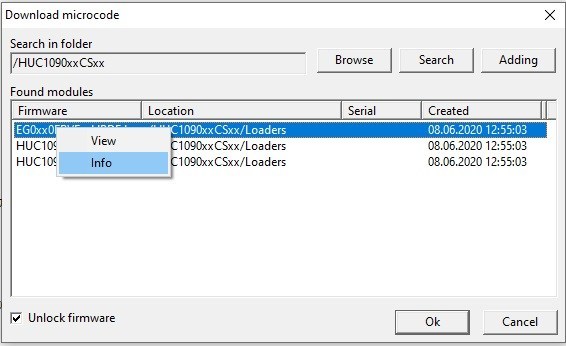
选中“解锁固件”字段中的复选框表示将以特殊模式写入固件,这将允许固件加载其他供应商。
The selected checkbox in the “Unlock firmware” field means that FW will be written in a special mode, which allows FW to load another vendor.
如果未选中该复选框,则FW编写将处于标准模式,这使您可以下载特定于特定型号的唯一FW。当“原始模型”和“供应商模型”字段以及“制造商”和“供应商”字段匹配时,它适用于大多数情况。
If the checkbox is not set, then the FW writing will be in standard mode, which allows you to download the only FW intended for a particular model. It works for most cases, when the “ORIGINAL MODEL” and “VENDOR MODEL” fields match, as well as “MANUFACTURER” and “VENDOR” fields.
请注意日志中的其他信息:
Note the additional information in the log:
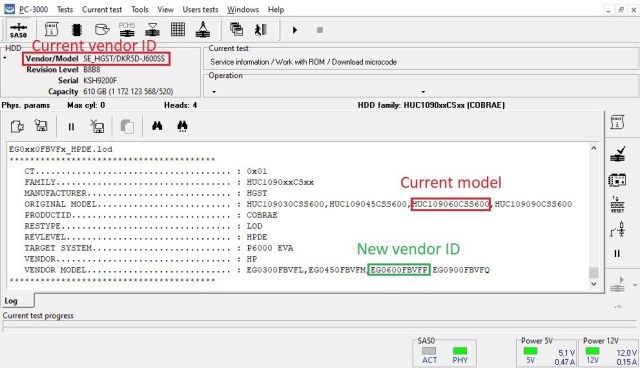
Where:
FAMILY – the name of the family
MANUFACTURER – HDD manufacturer, currently HGST
ORIGINAL MODEL – the name of the manufacturer’s model
PRODUCTID is the factory name of the manufacturer’s family
RESTYPE – file type
REVLEVEL – FW version
TARGET SYSTEM – for which system FW is intended
VENDOR – system vendor
VENDOR MODEL – the name of the vendor model
新的供应商ID取决于当前的HDD容量。由于我们的驱动器为600Gb,因此在编写微代码后,新的供应商ID将为EGO600FBVFP。
New vendor ID depends on the current HDD capacity. Since our drive is 600Gb, the new vendor ID will be EGO600FBVFP after the microcode writing.
重要的提示!如果您在ORIGINAL MODEL(原始型号)行中没有看到当前的HDD型号,则此微代码与您当前的驱动器不兼容。不要写这个微码!
Important note! If you do not see your current HDD model in the ORIGINAL MODEL line, this microcode is not compatible with your current drive. Do not write this microcode!
因此,我们在原始模型行中看到我们的当前型号,然后按OK。
So, we see our current model in the original model line and press OK.
在下一个警告窗口也按OK。
Press OK at the next warning window as well.
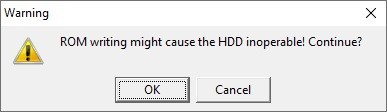
写入过程持续2-3秒到20秒。下载后,ID数据将自动更改。
The writing procedure lasts from 2-3 seconds to 20 seconds. After downloading, the ID data will automatically change.
之后,关闭电源。重新读取ID,然后确保数据正确。在较小的表面积上检查读/写操作或在Universal Utility中执行“数据完整性测试”,以确保FW正常工作。
After that, turn off the power. Reread ID, then make sure that the data is correct. Check the read/write operation or perform the “Data integrity test” in the Universal Utility on a small surface area to make sure FW is working.
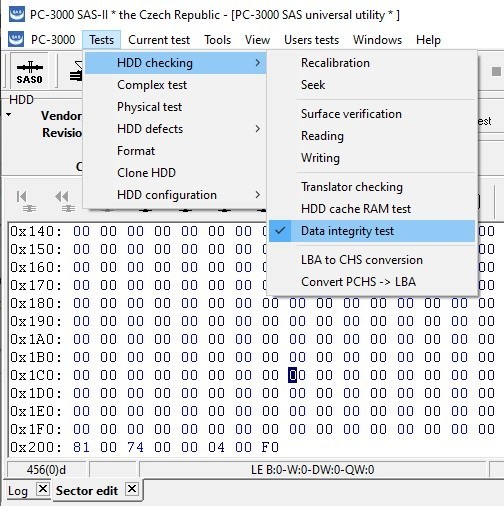
在组合的某些变体中,HGST HDD中磁盘的固件模型可能在“下载微代码”之后显示不正确的模型或容量。通过使用重复的“下载微码”关闭/打开电源或关闭/打开电源并简单地刷新ID即可解决此问题。
In some variants of the combination, the FW model of the disk in the HGST HDD may display an incorrect model or capacity after “Download microcode”. This is fixed by either turning the power off/on with the repeated “Download microcode” or turning off/on the power and simply refreshing the ID.
如果要更改同一型号的其他驱动器上的固件,则只有在确信所有功能都正常并且第一个驱动器可以正常工作之后,才应在彻底检查第一个驱动器的运行之后进行此操作。
If you want to change FW on other drives of the same model, then this should only be done after a thorough check of the operation of the first drive, when you are confident that everything works and the first drive is fully functional.
您可以在其中获取供体微码。
Where you can take the donor microcode.
- Vendor web-site;
- From the PC-3000 Database, stored at the ACE Lab Personal Update box;
- From other similar drives/backups in profile folders.
让我们看看如何基于驱动器备份创建微码。首先,您需要对运行良好的SAS HDD进行固件备份。为此,请执行“测试”->“服务信息”->“ HDD资源备份”。创建备份后,在任何文件管理器中打开备份文件夹,然后在名为Lod的新文件夹中手动创建。然后,将所有文件从Modules,ConfigPages和ROM文件夹手动复制到新的Lod文件夹中。
Let’s see how to create a microcode based on a drive backup. First of all, you need to do the FW backup of a good working SAS HDD. To do that follow Tests->Service information->HDD resources backup. When the backup is created, open the backup folder in any file manager, and manually create inside a new folder named Lod. Then manually copy all files from Modules, ConfigPages, and ROM folders into your new Lod folder.
转到实用程序,然后从资源中选择“汇编微代码”:
Go to the Utility and choose Assembling microcode from resources:
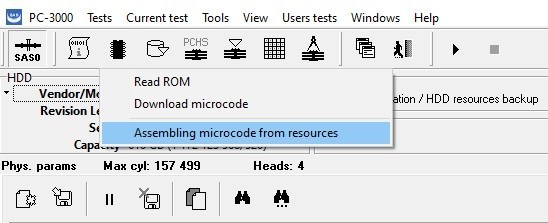
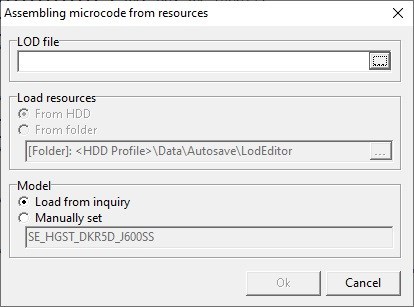
首先,您需要选择LOD文件,它将用作构建新LOD文件的模板。该LOD文件必须从它正在创建一个新的文件相同的硬盘型号。
First of all, you need to select the LOD file, which will be used as a template for building a new LOD file. The LOD file must be from the same HDD model for which a new file is being created.
单击行右侧的“ LOD文件”行中的文件搜索按钮后,将打开一个从数据库中选择文件的窗口:
After clicking on the file search button in the “LOD file” line located on the right side of the line, a window for selecting a file from the database will open:
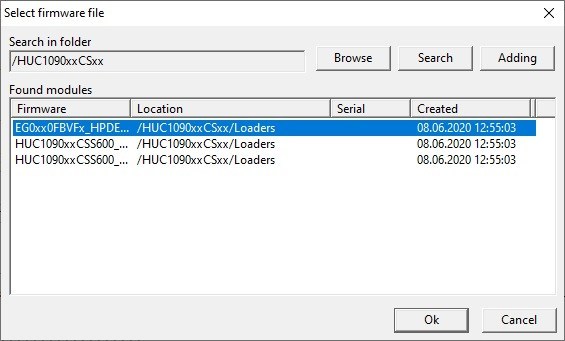
选择适用于此模型的任何文件。单击文件行上的鼠标右键,然后在下拉菜单中选择“信息”,即可查看该文件的型号列表,该信息将显示在日志中。单击确定。“加载资源”行将可供选择,默认情况下为“来自HDD ”,但我们选择“从”文件夹,然后选择 LOD文件夹:
Select any file that is intended for this model. The list of models for this file can be viewed by clicking the right mouse button on the file line and selecting “Info” in the drop-down menu, which will be displayed in the log. Click OK. The line “Load resources” will become available for selection, by default “From HDD”, but we choose From the folder, and select our LOD folder:
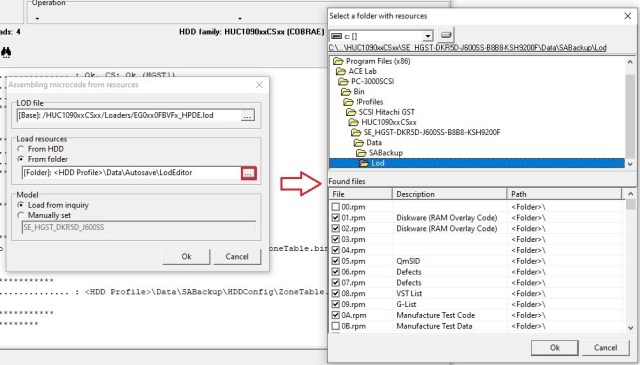
自动选择微码创建资源所需的所有资源,无需手动设置复选框。如果某些资源丢失或损坏,则在按下“确定”按钮后,日志中将出现适当的错误。
All necessary for microcode creation resources are selected automatically, no need to set checkboxes manually. If some resources are missed or damaged, there will be an appropriate error in the log after the OK button is pressed.
单击确定后,微码程序集开始。读取资源的顺序将被写入日志。资源保存在配置文件文件夹中:
After clicking OK, the microcode assembly begins. The sequence of reading resources will be written to the log. Resources are saved in the profile folder:
… \ Data \ Autosave \ LodEditor \
如果读取了所有必需的资源,将创建一个微码文件,该文件将以“ model_fw.lod ”的名称写入数据库,并带有下一个日志:
If all the required resources are read, a microcode file will be created, which will be written to the database under the name “model_fw.lod” with the next log:
Assembling microcode from resources
****************************************
LOD file………………………….. : [Base]: /HUC1090xxCSxx/Loaders/EG0xx0FBVFx_HPDE.lod
Folder with resources………………. : [Folder]: <HDD Profile>\Data\SABackup\Lod
Model…………………………….. : SE_HGST_DKR5D_J600SS
Data import……………………….. : Ok
Saved file : [Base]: /HUC1090xxCSxx/Loaders/SE_HGST_DKR5D_J600SS_B3B3.lod
****************************************
Test completed
现在,可以将保存的微代码写入其他兼容的SAS驱动器。
Now the saved microcode can be written to other compatible SAS drives.
请先备份,然后再进行微码更新,祝一切顺利!
Please do a backup before any action and good luck with microcode update!
转载请注明:成都千喜数据恢复中心 » 如何使用PC-3000 SAS的”Download microcode” 功能来更改硬盘固件,型号和供应商以便恢复NAS存储服务器数据并使其正常工作