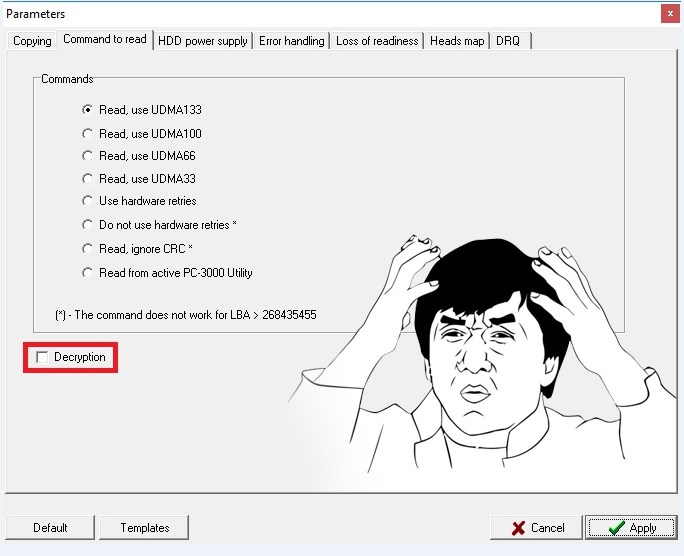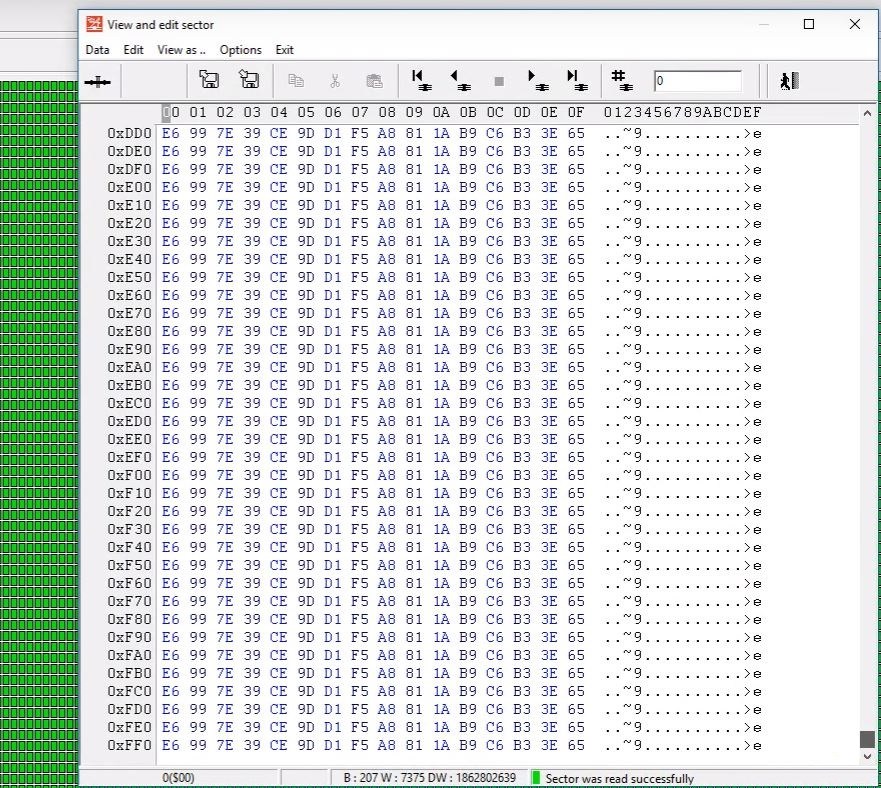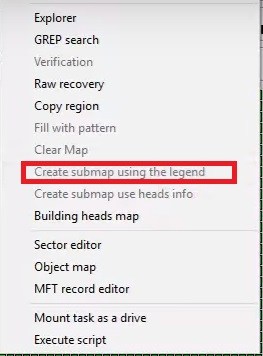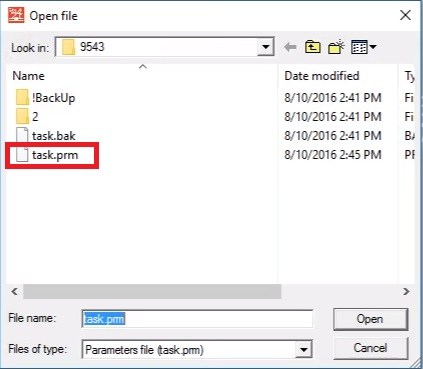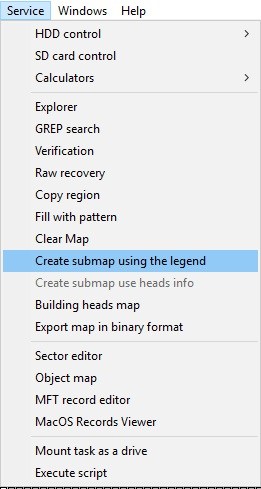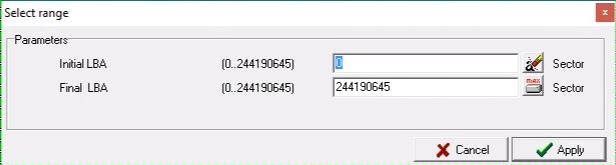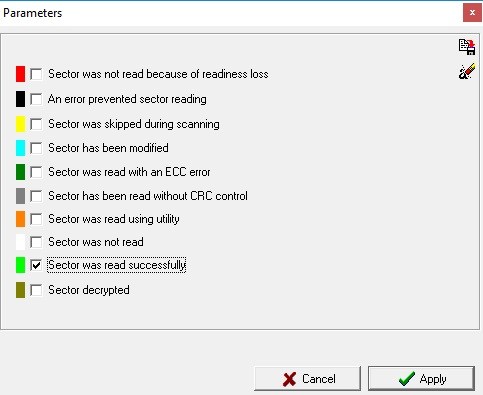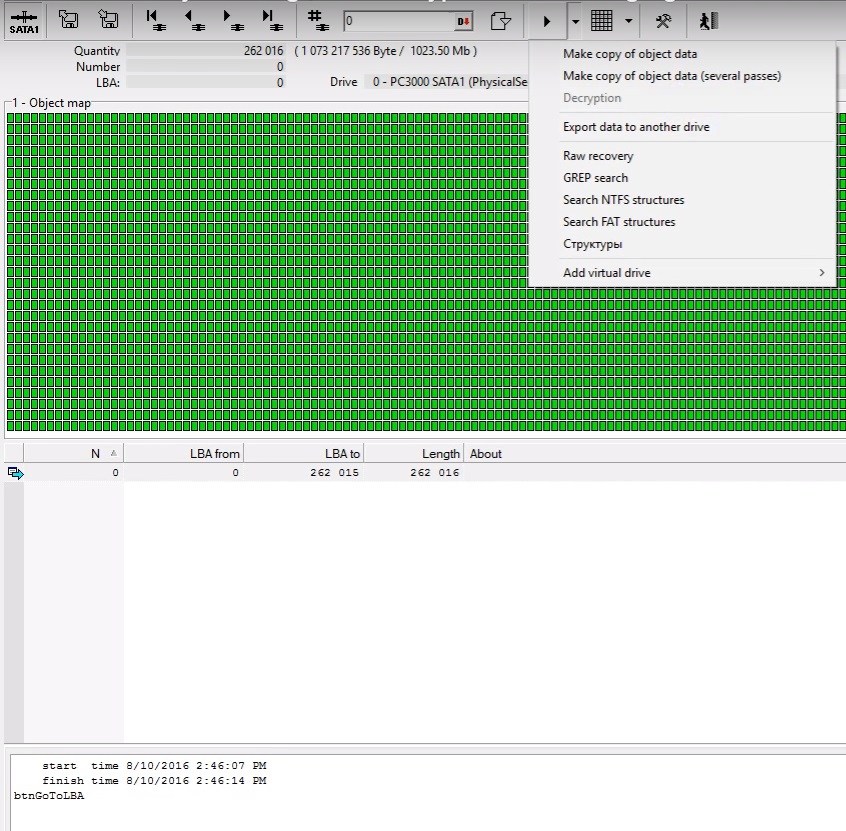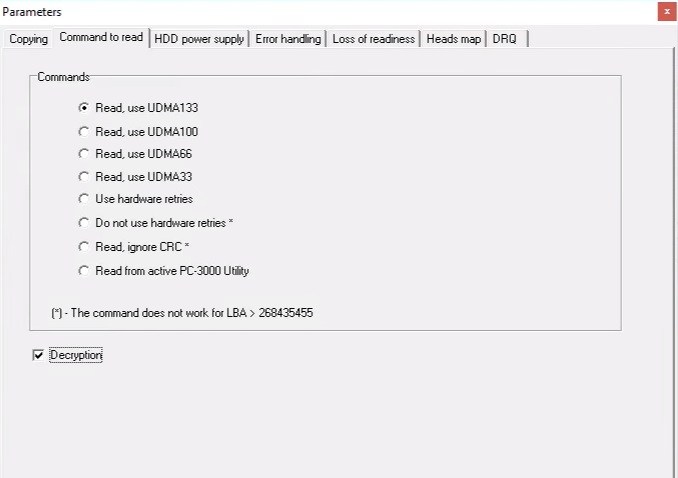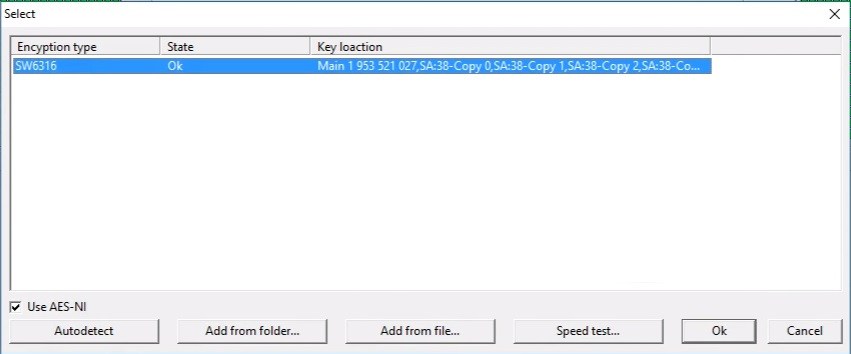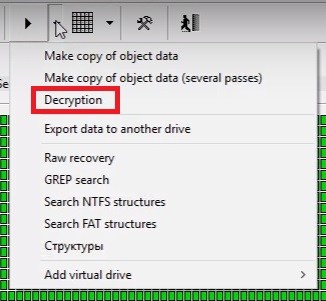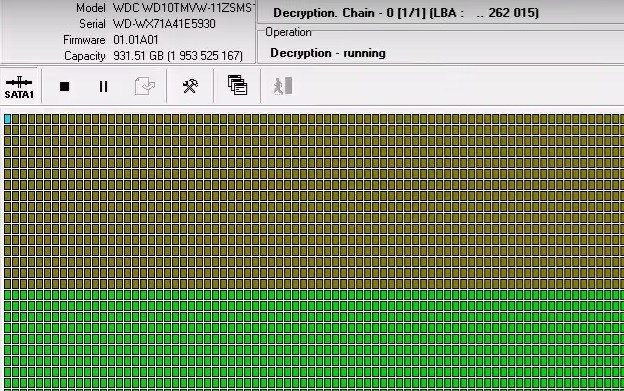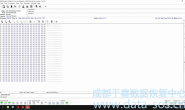当我们忘记选择数据提取设置中的“解密”复选框时,我们所有人都可能遇到这种情况:
All of us can face the situation when we forgot to select the “Decrypt” checkbox in Data Extractor settings:
并已通过SATA接口读取部分数据或全部镜像。
and read the part of data or the whole image encripted via the SATA interface.
如何解密图像并读取数据?我们在这篇文章中讨论它。
How to decrypt the image and read the data? We discuss it in this article.
例如,我们已经从MyBook或MyPassport驱动器中读取1Gb的数据,然后突然记住我们没有启用解密复选框:
For example, we have read 1Gb of data from MyBook or MyPassport drive and then suddenly remember that we didn’t enable the decryption checkbox:
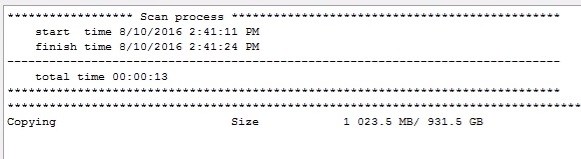
如果我们进入地图标签,我们会看到所有的扇区看起来都是非标准的,而不是已解密的:
If we go to Map tab, we will see that all sectors look standart and not decrypted:
我们需要使用的功能位于服务菜单:使用图例创建子图
The feature we need to use is situating in Service menu: Create submap using the legend
如果此菜单不可用,并且颜色为灰色,则需要重新打开相同的任务:
If this menu is not available and coloured as grey, we need to re-open the same task:
我们使用图例创建子图:
We do Create submap using a legend:
选择范围,这取决于我们已经读了多少:
Select the range, it depends on how much we have already read:
选择我们已经读取的扇区:
Select the sectors we have read:
并等待创建子位图。
and wait for submap creating.
接下来我们按执行按钮,看到解密菜单是灰色的,不能使用:
Next we press to Execute button and see that Decryption menu is grey and not available for using:
接下来我们按下Task params 按钮:
Next we press to Task params button:
在命令阅读选项卡选择解密 :
Select the Decryption in Command to read tab:
选择正确的值并应用:
Choose the right key and apply it:
现在再次按执行按钮,看到解密菜单现在可用:
Now press to Execute button again and see that Decryption menu is available now:
Press Decryption and see how the data is decrypting in map:
如果我们想解密其余的数据,而这些数据仍然是加密的,而且之前没有读取,我们只需要运行读取过程,其余的数据就会被读取。
If we want to decrypt the rest of data which is still encrypted and not read before, we just run the reading process, and the rest of data will read already decrypted.